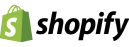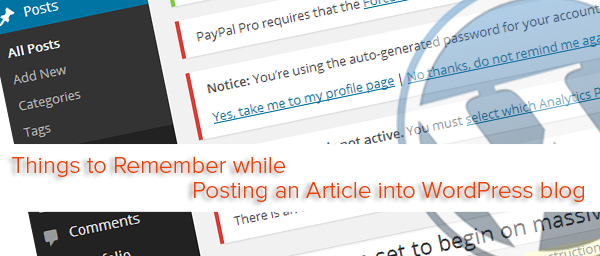We have already talked about the Dynamic Blog Creation and hope it’s helpful. Now we are going to discuss about posting an article in WordPress Blog. WordPress is a Content management System (CMS) that permits you to make any kind of website and customize it to suit your requirements. A CMS like WordPress permits you to easily update your blog, change the configuration, and keep everything orderly. Word press is a blogging tool with a variety of characteristics that help you manage everything from the images you incorporate into your post to the comments and appearance of your site.
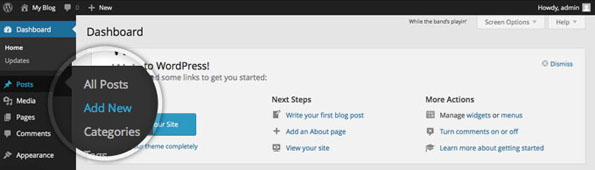
To post a blog in WordPress, log into the WordPress dashboard and click on Posts -> Add New in the sidebar. By clicking this, a new screen will appear and there is the place you want to create your WordPress blog post.
Post Title:
Enter the title of the post; Title should be interesting to make readers know more. Once you enter a title the permalink or slug is shown just under the title, it has the option to edit the permalink as you need.
Post Content:
Write your post content here. There are two tabs on the right side, Visual and Text. The visual editor is used to format your text like the Microsoft Word and the text is used to add your html content directly.
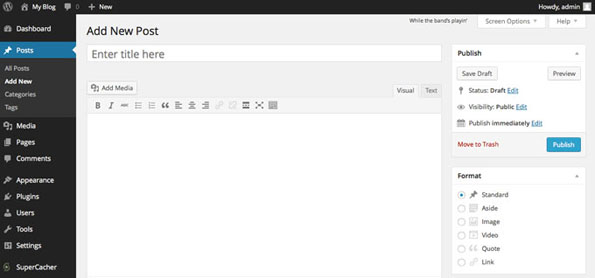
Add Media:
For adding media to your post, while clicking Add Media button, a pop up window opens allowing you to choose the images you want to post, can easily upload images to the WordPress. Before inserting images to the post you have an option to change the title, alignment and size of the image.
Categories:
Assigning the post to a category, assign your post to something categorized better than Uncategorized. To create categories just click on the Add new category link. Once you have created it automatically assigned to the post.
Tags:
Assigning tags to the post is completely optional, Tags are used to describe the post, you can either choose the tag from already created or just type list of tags and then click the add button.
Publish:
In this area you have two buttons Save Draft and Preview. Save Draft button is for saving your post without publishing and Preview button is for checking the result that how the post looks like.
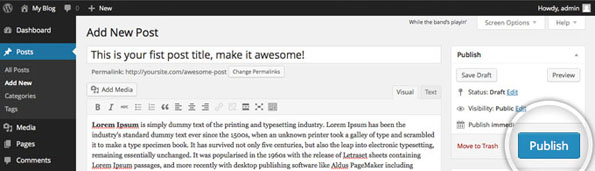
Then the Publish button, if you are satisfied with the post, then you can publish it immediately by hitting the Publish button.
Plugin:
Plugins are characteristic that you can add to your blog that don’t come standard with WordPress or the subject you’ve decided to utilize. Here you can discover and put in new Plugins, and delete ones in use.
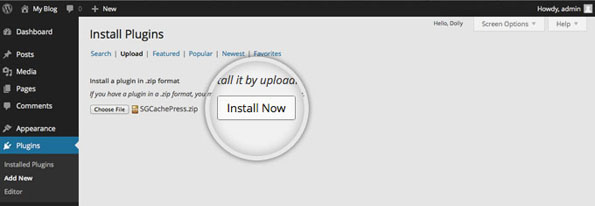
SEO Plugin:
By using the WordPress SEO Plugin you can manage which pages Google shows in its search results and which pages it doesn’t show.
General
1. Snippet Preview:
You can see a preview of what your post or page will look like in the search results. To determine whether the title is too long or small and the meta description is apt for the topic.
2. Focus Keyword:
keyword used to choose when you are writing an article and make sure you use that focus keyword everywhere.
3. SEO title:
You can control the SEO title by the WordPress SEO plugin.
- Your brand should be constant in SEO title.
- It contain the important keyword for the post
- The rest of the title should attract people to click
4. Meta description:
The meta description can be used by search engines to show in the snippet. Make sure it attracts the reader to click and also make sure it contains the focus keyword of the post.
Page Analysis
In SEO Plugin, Page Analysis is for improving the page, It is the list of points that include the issue about the post and the good content in the post.
XML Sitemap:
If you want to publish a new post or page, No need of submitting external Sitemap, the XML sitemap is automatically submitted to Google & Bing permitting them to easily find your new post.
Image Optimization:
Using good ALT tag and better image title makes your image to get an extra traffic from the different search engine.