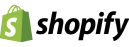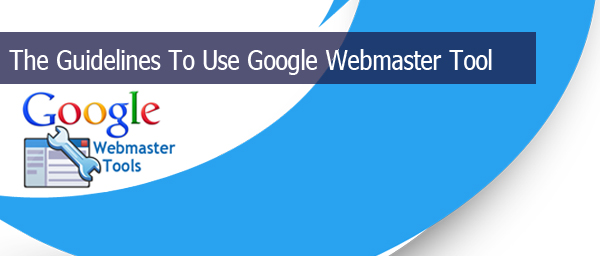How To Use Google Webmaster Tools (GWT)
Google webmaster tools help the webmasters to communicate with Google. It permits the webmaster to know about the status of their website. Tools like to submit/check sitemap, check crawl rate, keywords, list of internal and external links, status about the Google indexes and errors, etc. are available in GWT.
How To Use Google Webmaster Tools (GWT)
Google webmaster tools help the webmasters to communicate with Google. It permits the webmaster to know about the status of their website. Tools like to submit/check sitemap, check crawl rate, keywords, list of internal and external links, status about the Google indexes and errors, etc. are available in GWT.
Search query
The Search query will display the details of top queries that the website being displayed in the search engine result. To determine whether the website search result is found for correct keyword and queries. Search Query is divided into five parts:-
1.Query: Query gives the detailed report of top ranking keyword for the website. To ensure the working of the website. The “rank for” feature helps to identify the relevant keywords.
2.Impression: This gives you a good sense of how many people are viewing the website, to know how many people seeing the specific section of the website, to confirm the value of keyword used for the website.
3.Clicks: To understand how many people seeing the site, and how many are clicking? And also to know how many searchers are clicking on your search result.
4.CTR: Click through rate is the % of people who click the search result of the website. To determine the CTR are is low or high, if CTR is low try improve the Meta description and Meta tag for driving the traffic to the site
5.Average position: To Observe the rank of the each keyword for the website, this helps to know the performance of webmasters by changes in traffic.
View data With change
This feature is used to know about how successful the new SEO plan is. Enable the with change button then only it shows the current status and changes in performance of the website. Simply we can say that “With change” is a button or feature that shows the ranking and performance of the updates made by webmaster.
Keywords
To understand the performance of keywords in the website, click on that keyword during the search queries, it will bring you the each keyword ranking and performance. Individual keyword ranking and performance will help to determine the overall SEO performance.
Top pages
This is to determine the top ranked page and has high CTR in the website. It can ensure the problems of the ranking like, if a page has good CTR but its rank is not the top, then to add links to that pages without affecting other top pages to make it rank 1.
Crawl errors
This helps to know about the errors that occurred in the time of crawling. This make the webmaster to get a review of the errors and then the webmaster can solve the errors.
Sitemap
Sitemap is the list of pages in a website that is accessible by searchers. Xml sitemap is the document structure of the website. A sitemap is an XML file that lists the URL for a site.
Features
Verification:
After adding a site to the GWT the author/user must prove that they have the right to access the website. This can be done through 5 processes.
1.Domain name: From the list select the domain name, While selecting the domain name Google will provide a verification method follow that verification method.
2.HTML file upload: This is a simple verification method, Download the html file provided by the Google and upload the html file to the website. And then click the verify button.
3.HTML tag: This is also a simple method to verify, Copy the Meta tag provided by Google and upload it in the home page of the site. Then click the verify button.
4.Google analytics: If the Google account used for GWT is same, by using the asynchronous tracking code in the <head> of home page. The site can be verified.
5.Google tag manager: The Google tag manager verify the site by using container snippet, a manage permission is accessed tag manager container and thus verified.
The Dashboard:
After verification process, log in and start to examine the data for the site. The dashboard gives a Instant view into some of the particular information of the site.
Site message:
It is the messages from the Google to the webmaster to inform the details or problems of the site. If any pages are infected with malware or unwanted pages in the site, the Google will inform these matters to the webmaster. The Google not only messages the problem of the site, also congratulating message for the increase in ranking.
Settings
In the settings of Google webmaster tool there are Webmaster tool preference, Site settings, Change of address, Google analytics property, Users & site owners, Verification details, Associates.
1. Webmaster tool preference:
In the webmaster tool preference the webmaster can specify the email account that sent to the Google, Also can enable/disable whether User can receive message or not.
2. Site settings:
In site settings there are 3 main options Geographic target, preferred domain and Crawl rate. Geographic target is used to target the country for the site. Preferred domain is used to set the URL with or without www and crawl rate option allows users to limit the Google’s crawl rate.
3. Change of address:
This option is used to inform Google that the domain name is changing. There are only few steps to change the address of the site. By using 301 redirects the webmaster can redirects the content from old site to new site.
4. Google analytics property:
Google analytics property is used to view the GWT data through the Google analytics by simply selecting currently linked Google analytics account with the site. And also have an option to create a Google analytics account.
5. Users & site Owners:
To view the list of permitted users on the account and also had a option to add new user’s. The restricted and full permission users have no permission to add users. Full permission user can do everything except adding users but the restricted users can only the permission of viewing data.
6. Verification details:
It uses to see the verification problems and verification successes. All the issues found in the verification process can found here.
7. Associates:
Associates setting is used for linking different Google accounts to the Google web master tool account. To add associate user click on add a new user button, Write the email address that want to associate with GWT.
Structured Data:
The webmaster can view all structured data of the site. Here the user/webmaster can see all the structured data and also see the structured data type.
Data highlighter:
Data highlighter highlights some type of structured data on the pages that helps to Google to identify that structured data without any code.
HTML Improvements:
Here the GWT will inform the webmaster/user about the Meta description and Meta tag. If there is a need of improvement in the title and description it will view on the html improvement. That is unique title and description should use for each page of the site.
Remove URLs:
In some cases the user want to remove a page from the site, the user can easily remove the page from site but the URL is still in the Index and the page can still be found in the cache. In this case this tool is used. By entering the URL you want to remove and follow the procedure.
Crawl
Crawl errors:
This is an important tool to know about the crawl errors, here is the error found by Google at the time of crawling the website. GWT shows the number of errors, list the pages and also show a graph of those error gradual changes.
Crawl stats:
Crawl stats give you an idea of how fast the crawlers are able to read pages of the site. There are two graph to identify the crawling speed pages crawled per day and kilobytes downloaded per day.
Fetch as Google:
This tool is used to know about how Google is viewing the website, To know about the website is working according to the webmasters wish.
Blocked URL:
This tool is used to know whether the robot.txt is working properly or not. The blocked URL testes the robot.txt pages and check the pages to know blocked URL doesn’t affect to any other pages.
Sitemap:
This tool helps us to retrieve all the information about the submitted sitemap, number of pages and all issues of the sitemap. Testing the sitemap is simple with this tool, just click the add/test sitemap and the GWT will give the information that sitemap is valid or not. Adding sitemap is very easy by clicking add sitemap button.